A MAC Address or Media Access Control Address is a unique identifier assigned to every Network Interface Card. In this post, we will see what is MAC Address and how do you change a MAC Address in Windows 8. We will also touch upon MAC Address filtering, lookup and spoofing.


What is MAC Address
Whether you are using a wired network or a wireless one, you need a network card to connect to other computers and to allow other computers to your computer. While most of us believe that it is the IP address that is significant in contacting another computer on the network, it is not the only factor. More important than IP (Internet Protocol) address is the MAC (Media Access Control) address – an address assigned to the network interface card, so that it is identified on the network.
A Network card is a term used in short for a Network interface card. We call it NIC for short. Every NIC has a MAC address – just like a postal address so that the data packets travelling on your network can reach the correct NIC and from there, your computer. While the IP address is the software part of the Network Interface card (Network card or NIC), the MAC address is hardware address, without which data packets will just keep on roaming on the network, as they do not have any address where to deliver the data. Each data packet on the network has a header containing MAC address of the computer you wish to connect to and then the data. The last part of the data packet will contain a bit to ascertain if the data bit was correctly delivered or was it corrupted or changed during the transmission.
MAC addresses do not appear when you click on Open Network Adaptors in the Windows System Tray. Unlike IP addresses, that are provided by your ISP or network admins, and may be static or dynamic. MAC addresses are assigned by the manufacturers of network interface cards (NIC). These MAC addresses are built into the cards and are resolved using a method called Address Resolution Protocol. This Address Resolution Protocol first obtains the IP address of the computer to be contacted and then resolves it into the MAC address before embedding it into header of the data packets so that they are delivered exactly to the computer intended and not to any other computer in the network.
Structure of MAC Address
A MAC address is separated by full colons, as is the IP address (IPv4 addresses). But unlike only four numeric characters separated by full colons to make it look like a four digit sets x 4 parts, the MAC address is a combination of alpha-numeric characters. It is a set of six characters separated by six full colons. Also, unlike the four characters used in IP address per set, the MAC address employs only two characters per set. Here is an example of a MAC address for your understanding:
00:9a:8b:87:81:80
You can see that it is six sets (parts) divided by full colons and can contain both alphabets and characters. The first two or three sets indicate the code of manufacturers of the network interface card just like the first two sets of IP address tells you where you are located.
How To Locate MAC Address of NIC (Network Interface Cards)
To locate the MAC address of your network adaptors, you have to go to the command line. Press WinKey+R, type cmdin the Run dialog box that appears and press Enter key.
Type getmac /v /fo list and press Enter key. The output for each of your NIC adaptor (network adaptors – wired and wireless) will be displayed.
Change MAC Address in Windows
It is not advised to change the MAC address on networks as it may create conflicts and sometimes, may fail to appear on the network. But if you want to change the MAC address for some reason, it is an easy process.
1. Press Windows Key + Break to open System Window
2. Click on Device Manager to the left side of the System Window
3. Once the Device Manager dialog appears, look for the category named Network Adaptors
4. Click on the plus sign preceding Network Adaptors to see all the Network cards attached to your computer;
5. Select the network adaptor whose MAC address you wish to change
6. Right click on the network adaptor and select Properties
7. Click on the Advanced tab.
8. In the list of available options, select Locally Administered MAC Address or Network Adaptor; note that only of the two options will appear based on the type of your network adaptor
9. When you select one of the above options, you will get a text box saying Value.
10. Type a six digit alphanumeric code in the Value field after selecting the radio button; note that you do not have to type the dashes or full colon; if you wish to type 00:4f:gH:HH:88:80, you simply type 004fgHHH8880 without any dashes or full colons; adding dashes may result in error
11. Click OK to close the dialog box
12. Close other open dialog boxes (if any) and close the Device Manager
That is the simplest method to change the MAC (Media Access Control) ID of the network adaptor.
MAC Address Spoofing and Filtering
Spoofing is a method by which you change your MAC address to someone else’s MAC address. That is the common notion in the world of Internet. Spoofing is useful when your network won’t let you in due to MAC filter restrictions. Hackers too indulge in MAC address spoofing.
When you change the MAC address using the above method, you are actually spoofing the MAC address. The hardware MAC address remains the same, but is given preference only when there is no other address. If you want to revert to the original MAC address, just follow the above steps and instead of inputting a value, select the radio button that says “Not Present” or “No Value“. That will get you back your original MAC address.
MAC addresses are especially useful when it comes to protecting your network from unwanted connections. All you have to do is to authorise only the MAC addresses that you wish to connect to the Internet or the network. This you can do it easily using third party programs. You can also filter MAC addresses manually by going to your router page and entering the MAC addresses that are allowed to interact with the router.
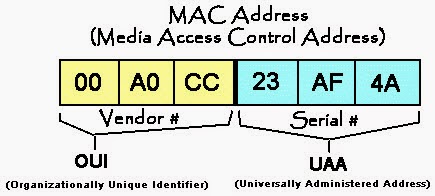










0 التعليقات:
إرسال تعليق